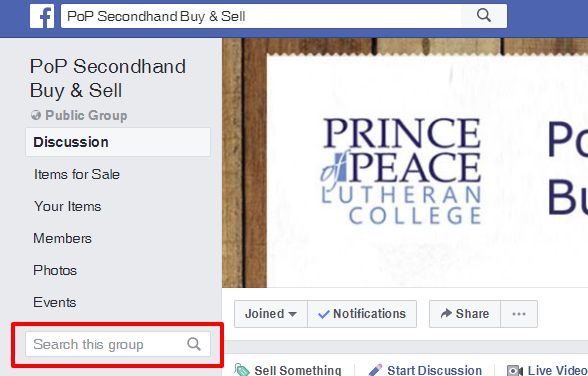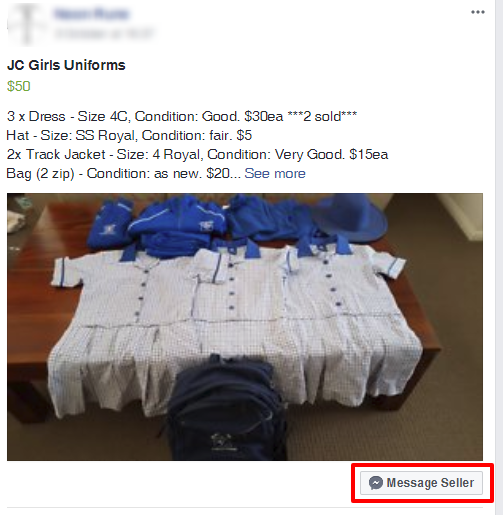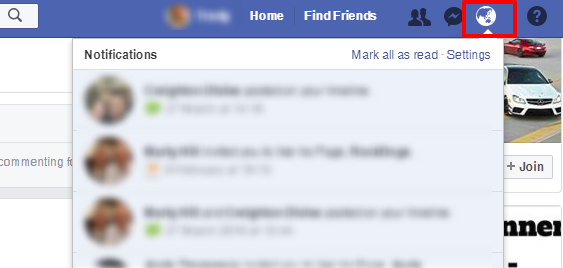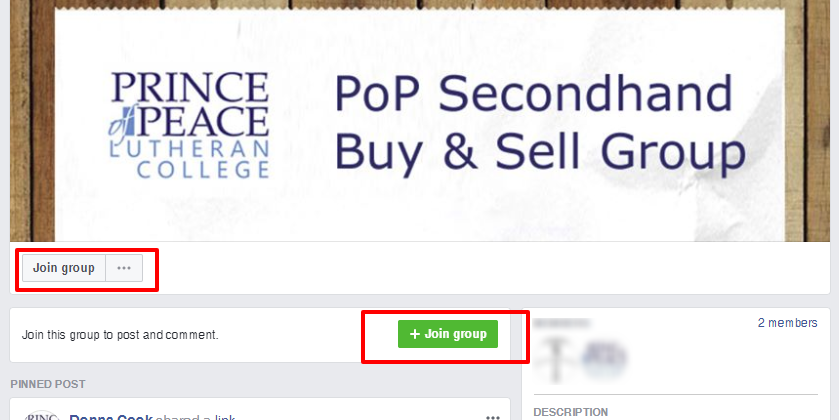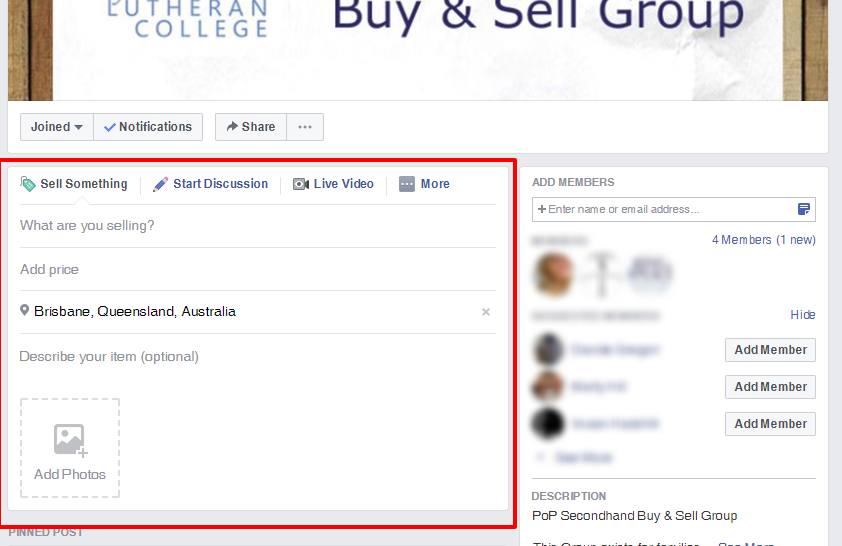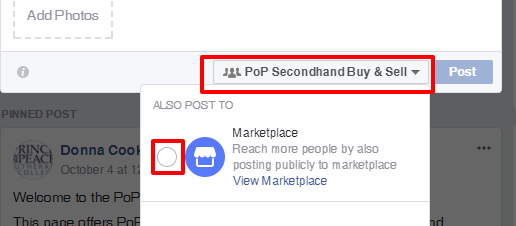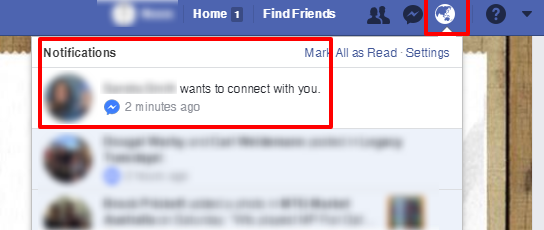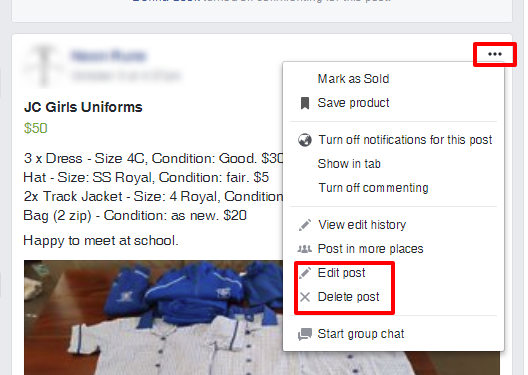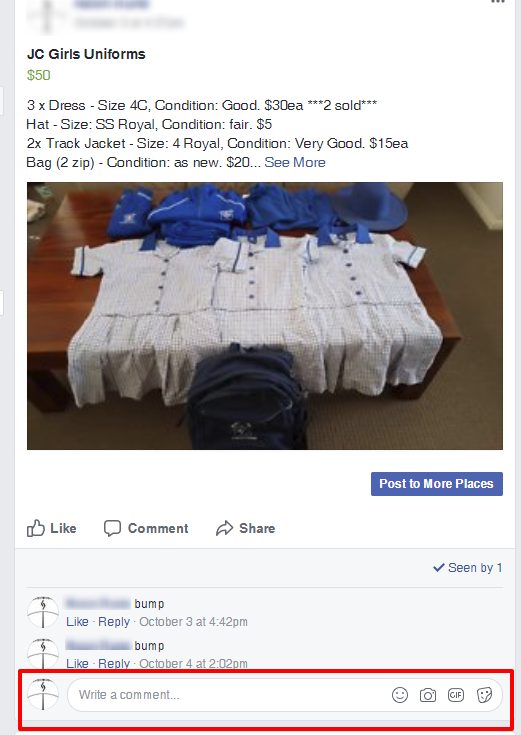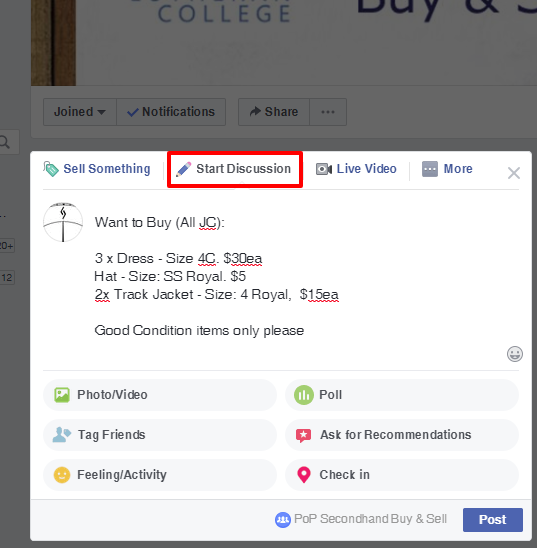FAQ – PoP Second Hand Buy & Sell Uniform Facebook Group
The PoP Second Hand Buy & Sell Facebook Group offers PoP families the opportunity to sell their second hand uniforms to other families.
Anyone can view the Facebook page and contact a seller. To sell an item you must be a member of the group, which is easy (See ‘How do I Join’ below).
When listing an item, please ensure you identify whether the item is for the Junior Campus (JC) or the Senior Campus (SC), provide a description of the item (including condition and sizing), include prices and preferably photo/s. This helps buyers browse and Search for relevant details.
Buyers will be able to message Sellers directly via Facebook with questions or contact details.
When an item is sold please update your post, when ALL your items are sold please remove your post.
Please note: The Facebook group is to only be used to buy and sell second hand uniforms. Non-uniform related and offensive posts will be removed.
FAQ
Note: the pictures used in this FAQ were taken using the desktop version of Facebook. If you are viewing Facebook on a phone, tablet or app, the options may look or function differently.
 SEQTA Engage
SEQTA Engage